Power BI for Professionals: A Complete Guide to Data Analytics and Visualization
One of an organization’s most important resources in the present fast-paced business world is data. Every choice, from marketing campaigns and customer relations to financial planning and operational effectiveness, is now informed by data-driven insights. But organizations need technologies that can transform fragmented data into meaningful tales; raw data is not enough.
Here, Power BI is useful. Power BI, which links data and decision-making, is at the forefront of the analytics ecosystem. With interactive dashboards and actionable intelligence, it enables firms to quickly collect, present, and analyze data.
In addition to learning why data is essential to contemporary firms, you will also get to know how Power BI makes analytics easier for professionals of all stripes. By the conclusion, you’ll understand why learning Power BI is a wise choice for anyone hoping to succeed in a data-driven world. We’ll go over its function in the current digital environment, its salient features, and the value it adds to corporate expansion.

Table Of Contents
- What is Power BI and Why It Matters
- Benefits
- Getting Started with Power BI
- Preparing & Modeling Data for Insights
- Creating Impactful Dashboards & Reports
- Unlocking Advanced Analytics & AI in Power BI
- Power BI in Different Industries
- Collaboration, Sharing & Governance
- Scaling and Improving Performance with Power BI
- Conclusion
1. What is Power BI and Why It Matters

Consider Power BI as your company’s own storyteller, but with data in place of words. Microsoft created Power BI, a business intelligence application that takes disorganized, complicated data and turns it into understandable, interactive visualizations. Power BI assists you in consolidating data from several sources, including large databases, cloud apps, and Excel. It is made to meet every business scenario with features like embedded choices for integrating analytics into your own products, mobile apps for insights on the go, cloud-based dashboard sharing, and Power BI Desktop for creating reports.
Essential Elements and Features of Power BI
Because Power BI is an ecosystem rather than simply a single tool, it has gained a lot of popularity. Working with data is surprisingly easy when all the parts operate together, each of which has a distinct function:
Power BI Desktop is where the magic starts to happen. The desktop application is used by analysts and experts to extract data, tidy it up, and create interactive reports that are both educational and aesthetically pleasing.
When the reports are prepared, they can be uploaded to the cloud-based Power BI service. Teams may work together here, exchange dashboards, and even schedule real-time data refreshes to keep everything current.
Embedded power BI is a revolutionary feature for developers. By integrating Power BI dashboards and reports straight into your own apps, you can give consumers built-in analytics without requiring them to leave your platform.
Data has become one of the most important resources for a firm in a fast-paced business world. Every choice is now informed by data, from marketing campaigns and customer relations to financial planning and operational effectiveness. Raw data alone is insufficient, and organizations need technologies that can transform heterogeneous data into meaningful tales.
Here is where Power BI is useful. Power BI, the industry leader in analytics, links data and decision-making. It makes it simple for companies to collect, present, and analyze data, turning complex information into dynamic dashboards and actionable intelligence.
2. Benefits
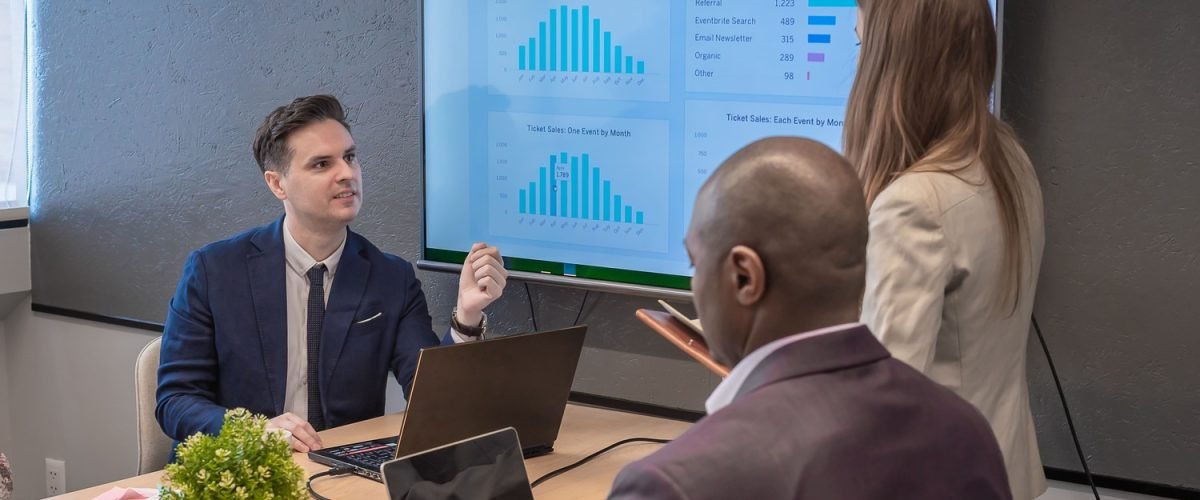
Following are some prominent benefits of power BI:
User-Friendly Interface: It is accessible to even non-technical users thanks to simple drag-and-drop functionality.
Rich Visualizations: A wide range of maps, charts, and KPIs to make data interesting and understandable.
Real-Time Insights: Provides dashboards with the most recent data by connecting to real-time sources.
Hundreds of connections, including Excel, SQL, cloud platforms, APIs, and others, are supported for seamless data integration.
Scalability: Applies to both enterprise-level deployments and small companies.
Advanced Analytics: Forecasting, integrated AI graphics, and Python/R integration.
Working together and sharing: Power BI Service, apps, and workspaces allow for safe sharing.
Mobile Accessibility: iOS and Android smartphones may access the dashboards.
Features like GDPR/HIPAA compliance and Row-Level Security (RLS) provide strong security.
Other BI Tools compared. Power BI
There are other players in the analytics market besides Power BI, of course. Qlik is notable for its own associative data model, Looker is a cutting-edge, cloud-first solution, and Tableau is frequently commended for its beautiful representations. The reason Power BI is so popular is that it strikes a good balance between usability, cost, and accessibility. Since Power BI is more affordable, easier to implement, and capable of providing enterprise-level insights, it seems like the most sensible option for many businesses, particularly those who already use Microsoft products. Simply said, the goal is to provide the ideal combination of features so that everyone, not only data professionals, can use data-driven decision-making, rather than displacing rivals.
3.Getting Started with Power BI
How to install and set up Power BI Desktop
Power BI ecosystem overview (Desktop, Service, Gateway, Mobile)
Connecting to different data sources (Excel, SQL, APIs, Cloud)
Basic navigation & interface walkthrough
Beginning Power BI
How to Install and Configure Power BI
Starting with Power BI Desktop, which can be downloaded for free from the Microsoft Store or website, is the first step. A home screen that lets you connect to data, make visualizations, and store reports will appear when you launch the app after it has been installed. You may begin creating your own dashboard in just a few minutes thanks to the simple setup process.
Overview of the Power BI Ecosystems
Power BI is a collection of interconnected apps that function as a single unit rather than a single tool. The primary application for designing and creating reports is Power BI Desktop.
A cloud-based platform for dashboard publishing, sharing, and collaboration is called Power BI Service.
Power BI Gateway: A secure connector that connects cloud-based databases, like as SQL Server, to on-premises databases.
Power BI Mobile: iOS and Android applications that enable you to view insights when you’re on the road.
When combined, these elements give Power BI the adaptability to meet any kind of business requirement.
Getting in Touch with Various Data Sources:
The ease with which Power BI may be integrated with various data sources is one of its greatest advantages.
Getting in Touch with Various Data Sources
The ease with which Power BI may be integrated with various data sources is one of its greatest advantages. You can interact with cloud systems like Azure, Salesforce, and Google Analytics, connect to APIs for real-time feeds, retrieve structured data from SQL databases, or pull in Excel spreadsheets for rapid analysis. Without having to switch between programs, you can study everything in one location thanks to this capacity to unify multiple sources.
A Basic Guide to the Interface and Navigation
Though it may appear complicated at first, Power BI Desktop’s structure is simple if you understand the fundamentals:
With features for formatting, importing data, and producing visualizations, the Ribbon at the top functions similarly to Excel.
You can see all your data tables and columns in the Fields Pane on the right.
Walkthrough of the Interface and Navigation
Your workspace for creating dashboards, tables, and charts is the Report Canvas in the center.
Three views—Report, Data, and Model—at the bottom allow you to construct relationships, create graphics, and examine raw data.
Because of its drag-and-drop interface, it is user-friendly for novices while being robust for more experienced users.
Start using Power BI:
You may start making your first report as soon as you’ve set up Power BI Desktop, connected your first dataset, and explored the UI. Experiment with alternative visualizations, such as pie charts or bar charts, by importing a basic Excel document and dragging fields onto the canvas. You can experiment with more complex capabilities like creating table associations, creating DAX formulas, and publishing reports to the cloud service as you become more at ease. The secret is to try new things; Power BI is made to make data exploration dynamic, interesting, and unexpectedly enjoyable.
Making Connections to Various Data Sources:
Being able to connect to almost any data source is one of Power BI’s best features. Importing files straight from Excel or CSV, extracting structured data from SQL databases, or connecting to real-time data streams through APIs are all options. Azure, Salesforce, Google Analytics, SharePoint, and other cloud-based platforms are all seamlessly integrated with Power BI. This adaptability enables you to combine all your data into a single, dynamic dashboard, regardless of where it is located.
Walkthrough of the Basic Navigation and Interface:
The interface of Power BI Desktop is made to feel user-friendly, even for novices. The following are the key points to note:
Ribbon (Top Bar): Functions like Microsoft Office, providing instant access to tools for preparing reports, inputting data, and creating images.
The right-hand Fields Pane shows all your linked tables and fields, which you can then drag into your report.
Your workspace for creating graphics like tables, charts, and maps is called the Report Canvas (Center).
An Introduction to the Navigation and Interface
The Power BI Desktop interface is easy to use, even for beginners. The most important things to remember are:
The Ribbon (Top Bar) offers quick access to tools for creating graphics, entering data, and creating reports, much like Microsoft Office.
The Fields Pane (right side) allows you to drag all your linked tables and fields into your report.
The Report Canvas (Center) is where you make visualizations like maps, tables, and charts.
Views of the bottom tab:
Create and arrange your photographs in Report View.
View Data: Look at raw values and tables.
Use the Model View to manage the relationships between different datasets.
4.Preparing & Modeling Data for Insights

You must correctly shape, structure, and represent your data before you can build effective dashboards. Comparable to building a house, it requires a strong foundation before walls and interior design can be added. The three main pillars of Power BI are DAX (Data Analysis Expressions), data modeling, and data preparation.
Preparing Data with Power Query
Raw data is frequently disorganized; it may have missing values, duplicates, or irregular forms. Power Query can help with it. You may clean and alter data with this integrated data preparation tool without having to write complicated code. For instance, you can:
Eliminate duplicate records and blank rows.
Alter data kinds by changing “text” to “numbers” or “dates.”
Columns can be split and merged (for example, first and last names separated).
Create a clean dataset by combining several sources.
The finest aspect? Because Power Query operates step-by-step, every change you make is documented and replicable. This will save you a ton of time because your cleaning procedures will automatically rerun when your data changes.
Fundamentals of Data Modeling
After your data is clean, it’s time to organize it so Power BI understands the relationships between all the data. The process of defining how tables relate to one another is known as data modeling. A few essential ideas:
Relationships: These are the connections between tables; for example, using Customer ID to join a “Customers” database to a “Sales” table.
Whether a relationship is one-to-one, one-to-many, or many-to-many is referred to as its cardinality. For instance, a single client can make many orders.
Star Schema: This is the optimal approach, in which a single “fact table” (like sales transactions) links to auxiliary “dimension tables” (like customers, goods, and dates).
A clear data model improves the speed, manageability, and accuracy of reports.
An Overview Data Analysis Expressions (DAX)
Let’s take a closer look at DAX itself now. DAX’s primary purpose is to assist you in developing unique computations that surpass simple aggregations. Create custom calculations and measures for more in-depth data analysis using Power BI’s DAX (Data Analysis Expressions) formula language. Users can enhance their dashboards with logic, aggregations, and dynamic insights to go beyond simple reporting. In contrast to Excel formulas, which operate on individual cells, DAX operates on entire tables and relationships. It is powerful because of the following:
Similar syntax to Excel: You’ll feel completely at home if you’ve ever used Excel functions like SUM, AVERAGE, or IF. SUM(Sales[Amount]) provides the total sales.
Context Is Important: Context is key to DAX. Depending on the relationships, slicers, and filters used, a formula may produce varied outcomes. “Total Sales,” for instance, might refer to overall sales, sales by product, or sales by location, depending on your graphic.
Time Intelligence: To make time-based comparisons easier, DAX has built-in functions like DATEADD, TOTALYTD, and SAMEPERIODLASTYEAR. Inquiries such as “How did we perform this quarter compared to last year?” are made simple by these.
To put it simply, DAX transforms your model into an intelligent engine that changes its response to the queries you pose. It is what turns Power BI into a real decision-making platform rather than just a visualization tool.
Top Techniques for Effective Data Models
The following advice will help your Power BI reports function properly and scale:
Following a Star Schema: In comparison to intricate table relationships, it is quicker, simpler, and cleaner.
Use Measures Instead of Calculated Columns: Measures make models lighter and faster by just calculating results when necessary.
Import Just What You Need: Avoid packing your model with extraneous tables and columns. Don’t make it too big.
Give fields and tables names. To make reports easier to read and distribute, it is obvious that business-friendly names should be used.
Choose bridge tables over many-to-many relationships, which can lead to misunderstandings and erroneous outcomes.
Validate Frequently: To guarantee data accuracy, test your computations and graphics frequently.
By adhering to these best practices, you may enhance performance and make sure that your reports present an accurate and reliable narrative.
5.Creating Impactful Dashboards & Reports

Making Powerful Reports & Dashboards
Dashboards serve as a link between actual business choices and raw data, so they are more than just attractive images. A well-designed dashboard promotes action by making insights simple to understand briefly.
Designing user-friendly dashboards
Clarity and simplicity are essential components of a good dashboard. Avoid clutter, keep the layout simple, and concentrate on the most important KPIs. To save consumers time interpreting your report, group comparable visuals together and use consistent fonts, colors, and labeling. Keep in mind that little is more.
Choosing the right visuals
Not all charts properly convey the information. Select images according to the kind of information you wish to emphasize:
charts with bars and columns for comparisons.
For long-term patterns, use line charts.
Key performance metrics cards and KPIs.
maps that provide geographic information.
When specifics are important, use tables and matrices.
Making the right choice guarantees that your audience understands the argument right away.
Using Data to Tell Stories
Dashboards should lead the user through a story, not just a collection of charts. Before letting users delve into specifics, start with broad KPIs. Show the total sales at the top, the sales by region in the middle, and the best-performing products at the bottom, for instance. The data tells a tale because of its logical flow.
Ideas for Increasing Interactivity
Power BI excels at creating dynamic dashboards rather than static ones. One can:
You can use Slicers to filter by product or date.
Drill-through allows you to navigate from a summary chart to detailed pages.
Create storylines in the form of guided presentations by setting up bookmarks.
These interactive elements empower consumers and maintain their interest in the data.
To learn more about interactive Dashboards Read More
6. Unlocking Advanced Analytics & AI in Power BI
Once you’ve mastered dashboards, Power BI gives you access to AI tools and advanced analytics that elevate insights. These technologies assist in predicting results, revealing underlying trends, and improving business decision-making.
How to Install and Configure Power BI Desktop
Power BI Desktop, a free application from Microsoft for creating reports and dashboards, is where your Power BI adventure starts. It is readily available for download via the Microsoft Store or the Power BI website. After a short installation, you’ll have a complete data analysis workspace on your computer, ready to connect, clean, and display your data.
Overview of the Power BI Ecosystems
Power BI is a collection of interconnected programs that function as a single tool:
The primary tool for designing and creating reports is Power BI Desktop.
One cloud-based tool for creating, sharing, and working together on dashboards is Power BI Service.
Azure Machine Learning & Cognitive Services Integration
Azure Machine Learning and Cognitive Services are integrated with Power BI to provide deeper AI capabilities. This implies that you can immediately link pre-trained AI models to your reports, such as sentiment analysis or image recognition. Without starting from scratch, businesses may utilize technology to add cognitive and predictive insights to dashboards.
Analytical Prediction Using Power BI
Power BI makes predictive analytics possible by fusing forecasting tools with historical data. For instance, you can forecast revenue for the upcoming quarter by using historical data, or you can forecast customer attrition by looking at trends in customer behavior. These projections assist decision-makers in making plans rather than merely responding to events.
Using R and Python to Gain Deeper Understanding
Power BI allows Python and R scripts to be run right within reports, which is useful for data scientists and other expert users. This opens possibilities such as machine learning techniques, clustering, advanced statistical modeling, and personalized visualizations. It’s ideal for businesses who wish to combine the ease of use of strength BI with the strength of coding.
7. Power BI in Different Industries
In the healthcare industry, Power BI’s real-time dashboards assist hospitals and providers in monitoring patient outcomes, analyzing claims data, and enhancing overall care delivery.
Finance: Financial organizations utilize it to monitor compliance, manage risk, detect fraud, and accurately predict market trends.
Retail: By analyzing sales data, consumer behavior, and inventory optimization, retailers can make sure that goods are always available when and where customers need them.
Manufacturing: Businesses evaluate manufacturing efficiency, keep an eye on supply chains, and utilize predictive analytics to cut downtime using Power BI.
Education and Government: Public organizations use Power BI to track performance, be transparent, and report on important indicators including student performance, budgets, and results.
8.Collaboration, Sharing & Governance
Sending to Power BI Service
The next step after creating reports in Power BI Desktop is to publish them to the Power BI Service. Teams from any location may view your reports thanks to this cloud-based platform, which promotes cooperation and prompt decision-making.
Safe Dashboard Sharing
Power BI makes sure that sharing is safe by utilizing permission controls, apps, and workspaces. While protecting sensitive data, you can publish apps that send dashboards straight to departments or establish workspaces that are only accessible by certain groups.
RLS (Row-Level Security) for Data Security
By using RLS, you may filter data according to user roles, ensuring that everyone only gets information that is pertinent to them. For instance, leadership receives a comprehensive picture, but a sales manager might only get data specific to their territory.
Framework for Governance & Compliance
For businesses in regulated sectors, Power BI facilitates governance and adherence to regulations such as HIPAA and GDPR. Features like access control, auditing, and monitoring are built in to assist preserve data security and confidence.
9. Scaling and Improving Performance with Power BI
Conclusion
Extensive data models may cause reports to lag. Even with millions of rows, Power BI’s query folding, aggregations, and data model size reduction strategies guarantee dashboards stay responsive and quick.
Techniques for Enterprise Deployment
Scaling Power BI for large enterprises necessitates a defined deployment pipeline, which often spans development, test, and production environments to provide governance, stability, and smooth team cooperation.
Pro, Embedded, and Premium versions of Power BI
Pro is intended for people or small groups who need to exchange reports.
Enterprise-scale features, dedicated capacity, and cutting-edge AI are all included in Premium.
The best option for developers who wish to include Power BI reports into unique apps is embedded.
Admin Tools for Monitoring and Managing Usage
With the use of Power BI’s admin dashboards and usage metrics, IT teams can keep an eye on uptake, manage licenses, track performance, and make sure the platform is providing value at scale. For detailed information on data security you need a complete power BI guide
Power BI is more than just another analytics tool; it is an investment that companies who want to stay ahead in a data-driven economy should make. Because of its strong ecosystem and constant innovation, Microsoft can expand with companies of all sizes. If your goal is to become an expert on the platform, official Microsoft certifications like the Microsoft Certified: Data Analyst and Power BI Data Analyst Associate are great starting steps. After downloading Power BI Desktop, creating your first dashboard, and connecting to a dataset, the real magic starts. You’ll discover how Power BI can turn data into a competitive advantage faster if you begin utilizing it sooner.
